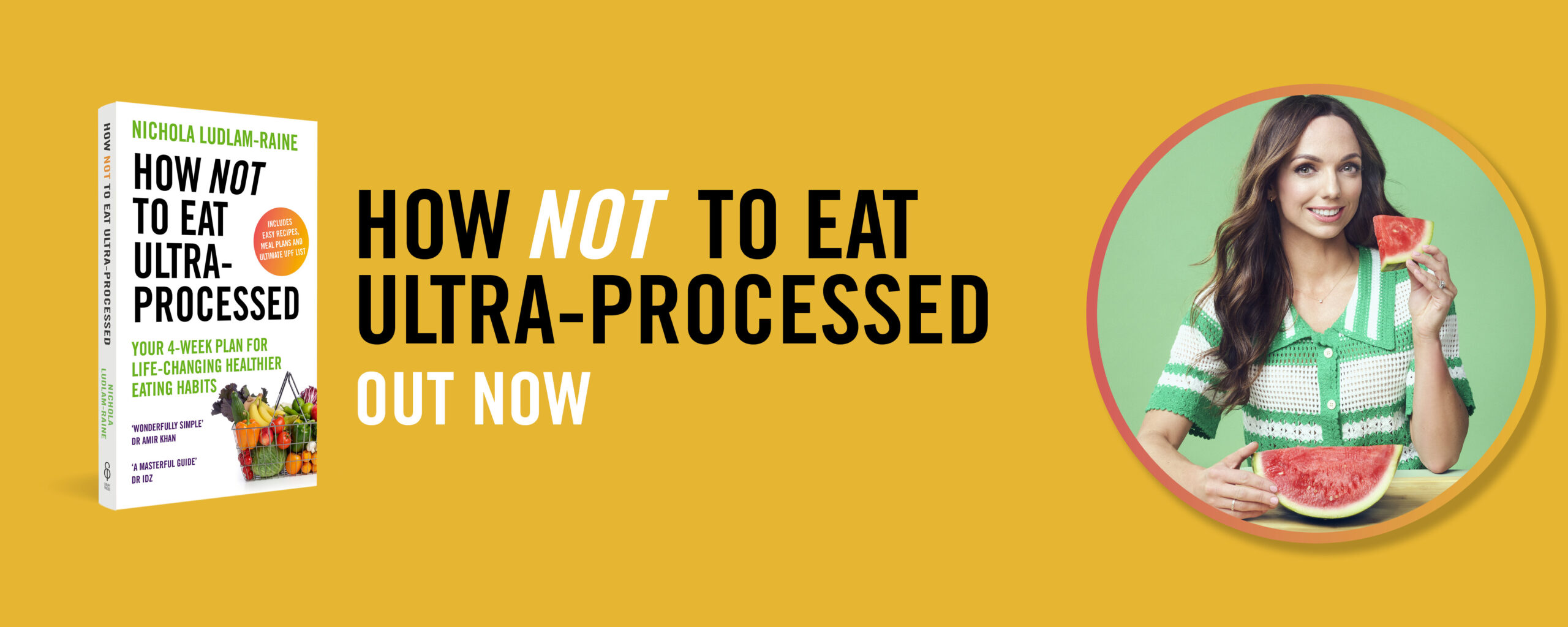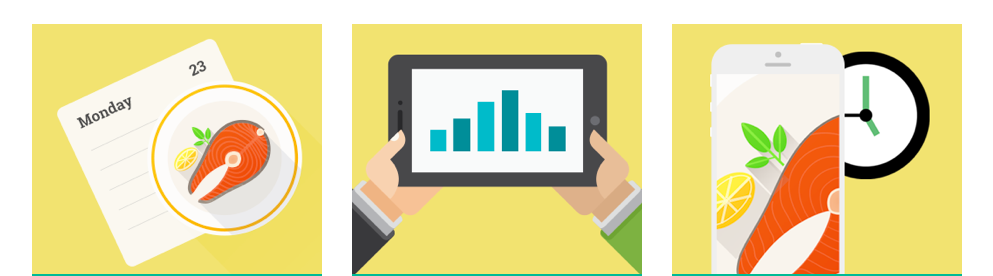
The other week I was introduced to Nutrium; a brand new online software programme that allows nutrition professionals, for example dietitians (like me!) or nutritionists, to work closely with their patients; with the aim of reaching lifestyle or health goals sooner.
To give you a brief over-view, the dietitian (or nutritionist) uses the online platform on a laptop or PC to record patient information gathered from a consultation and it is fully GDPR compliant (bye bye paper records). The dietitian has the option of creating meal plans (or you could use the templates designed by Nutrium) and goals and then following the consultation these can be emailed and printed out for the client.
In-between appointments (and this is where the magic comes in!) the patient can then keep in touch with the dietitian via a specially designed app on which:
- Messages can be sent between the dietitian and patient
- Pictures of foods eaten can be sent from the patient to the dietitian
- Automatic nudges/reminders can be sent from the dietitian as a prompt e.g. to drink more water
- The meal plan created by the dietitian patient can be easily accessed on the go
- The patient can record water intake, physical activity (either manually or automatically with GoogleFit or AppleHealth) and weight
- Appointments can be confirmed or rearranged
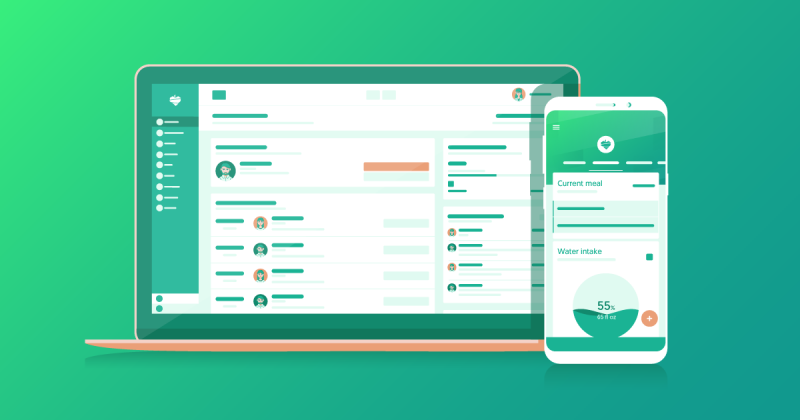
If you want more detail about Nutrium then carry on reading and/or check out my YouTube video below; you can also sign up for a free 14 day trial to ‘try before you buy’!
- Registering Patients
Registering your patients on Nutrium is super simple and it can be done with one click (as show below, you simply click ‘add new patient’ on the ‘patients’ tab from the menu on the left):
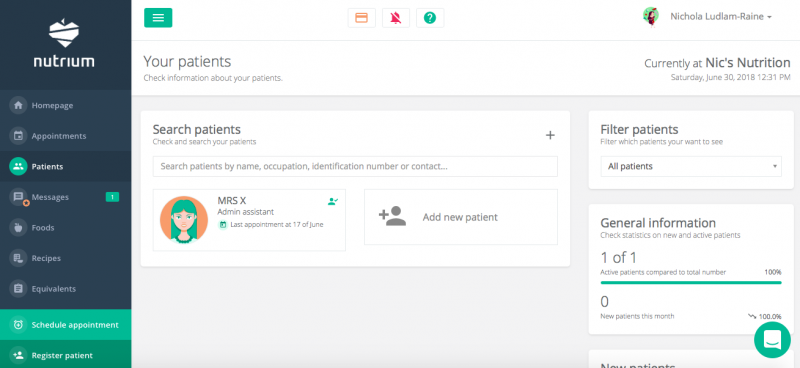
As well as adding basic patient information such as gender, date of birth and contact details, I love the fact that you can upload a photograph; I’m a very visual person and struggle to picture someone based on their name alone. This feature is particularly useful if you every have to swap a face to face or video consultation for a telephone appointment.
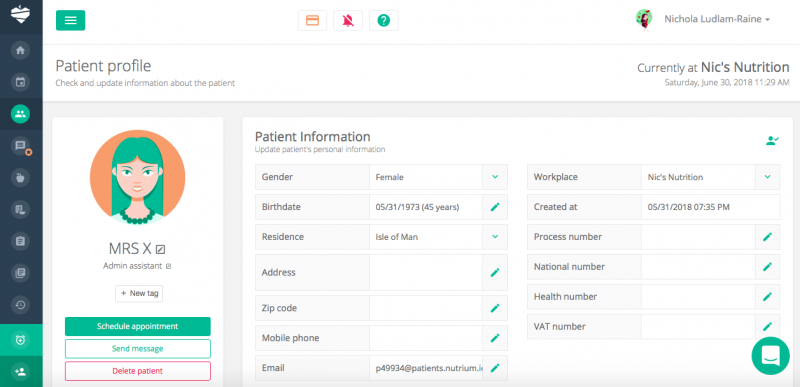
- Scheduling Appointments
Once you’ve registered your patient(s) you can then head to the appointments calendar to schedule an appointment; you can see past and future appointments at a glance and I love this feature as it’s easy to see at a glance how your week and month ahead is planning out.
Green appointments mean confirmed, orange means that the patient still needs to confirm the appointment (which they can do either verbally or using the app) and red means that the appointment has been cancelled.
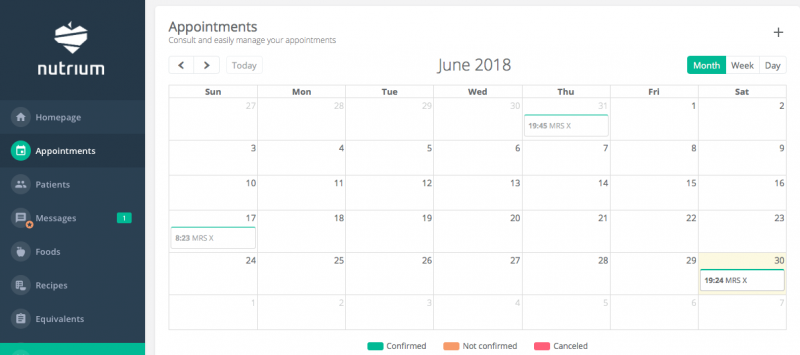
- 1) Starting a Consultation: Patient Information
Once you’ve scheduled an appointment you can go ahead and start one (by clicking the very obvious ‘start’ button under ‘Next appointment’!):
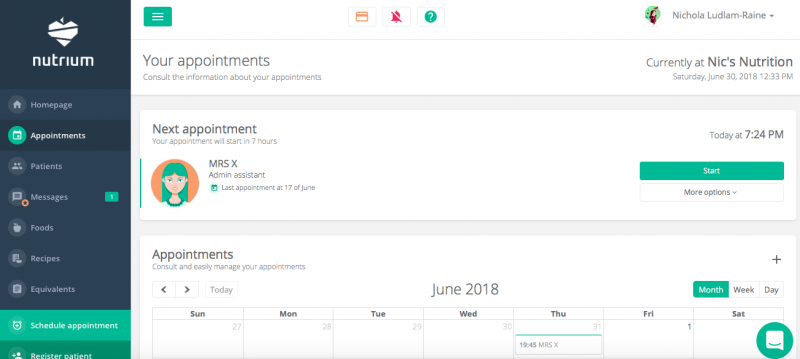
On the first page of the appointment page you’ll see that you can record various details such as the reason for the appointment, personal and social history, food intake, medical history and goals.
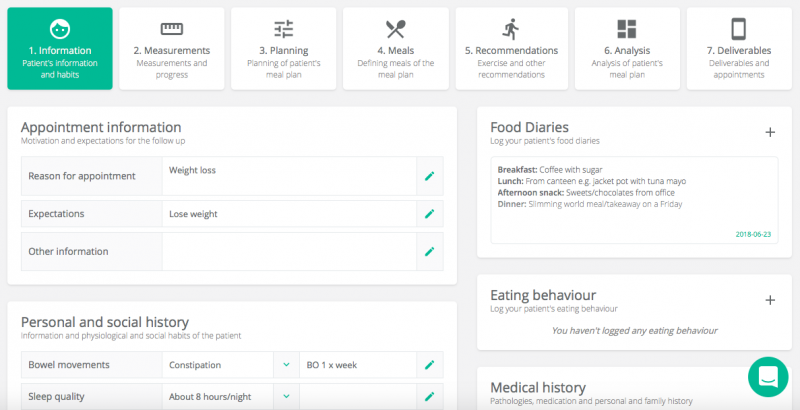
You can also record extremely useful information such as usual wake-up times and bedtimes as well as food favourites and food dislikes. As you’ll see below, you can also upload files such as scanned in food diaries, biochemistry, progress photos or simply their kitchen lay out or fridge contents!
At the bottom of the screen you’ll see an ‘Observations’ area and a new box is created at each appointment, complete with the date on which it was created.
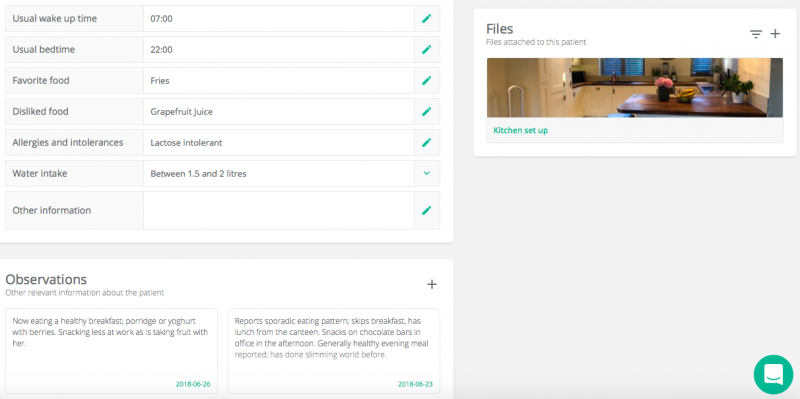
- 2) Measurements
Under the next tab along (measurements), the professional can input patient information such as body weight (from which a graph is produced), waist circumference, body fat measurements and blood lipids including HDL and LDL cholesterol and triglycerides. You also have the option of removing data fields that you don’t use.
As a bonus, if patients are using the mobile app then they can input their own weight for the professional to see.
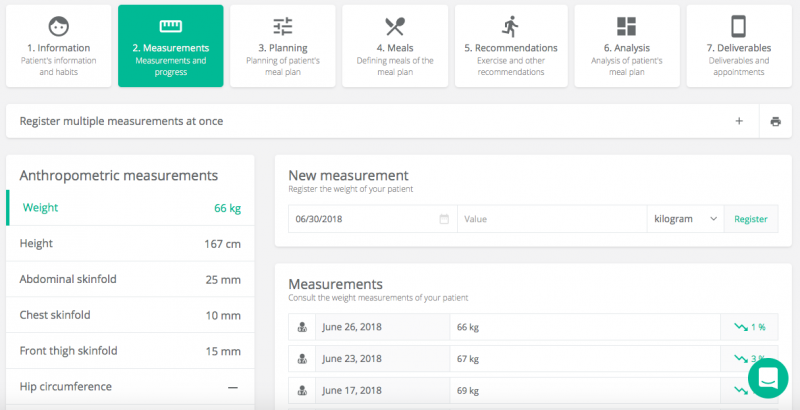
- 3) Planning
Under the ‘planning’ tab you can plan your patient’s weight, body fat and physical activity goals:
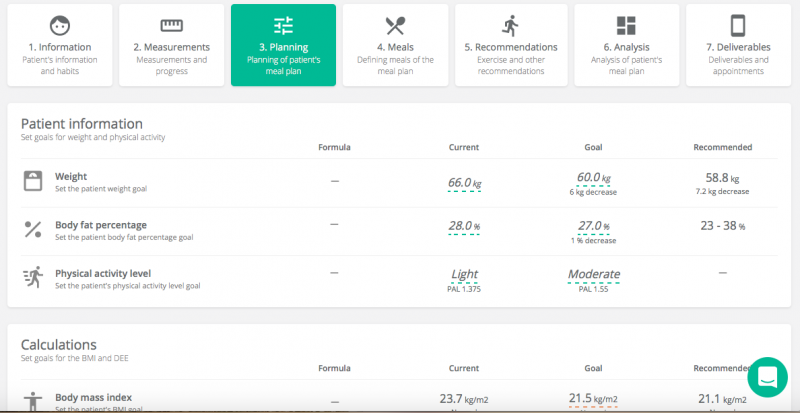
You can also set individual calorie requirements (using equations including Henry, Harris Benedict and Cunningham) and macronutrient goals for the patient’s meal plan, as well as see the recommendations for fibre from IOM and SACN (I use the latter which is 30g a day):
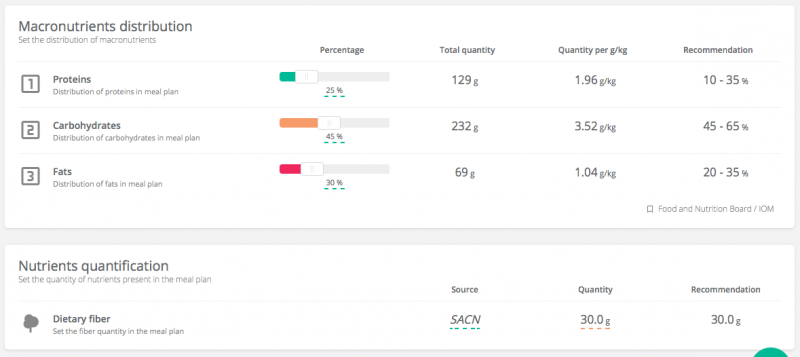
4) Meals
Under the fourth tab, meals, the professional can create a meal plan for the patient; showing either an example day or an example week. The food databases (including those from the US, UK and Ireland) are updated periodically and after selecting the serving size/portion the software calculates the nutrients while you are registering the food. You can also create your own foods and recipes which is really useful.
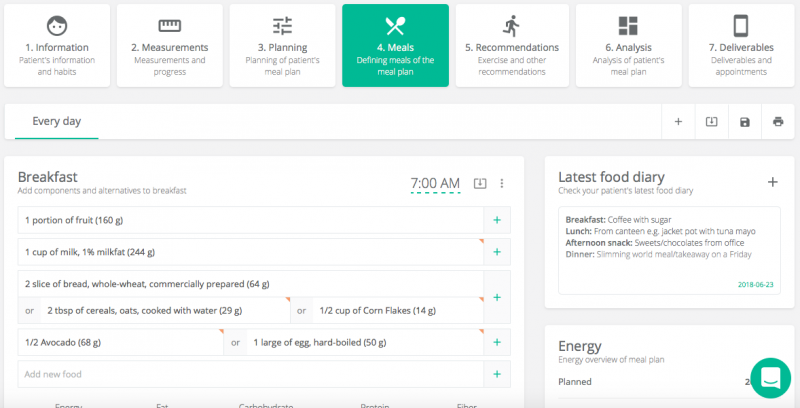
For inspiration, you have the option of importing templates already built into the software and afterwards you can either print or save the meal plan as a file.
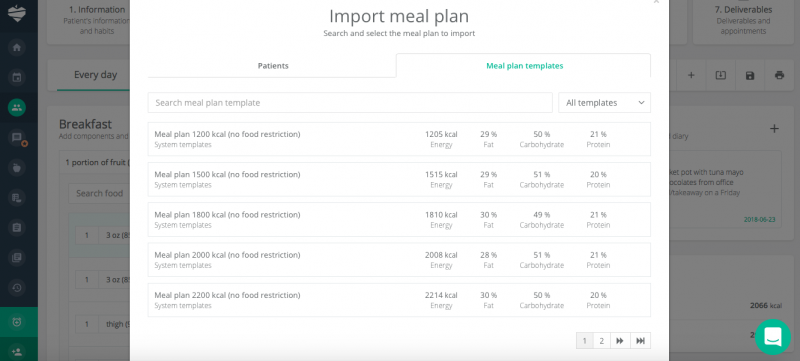
- 5) Recommendations
Under the recommendations tab you can set patient take home goals relating to exercise, foods to avoid (if any), water intake as well as other additional recommendations (which can be listed):
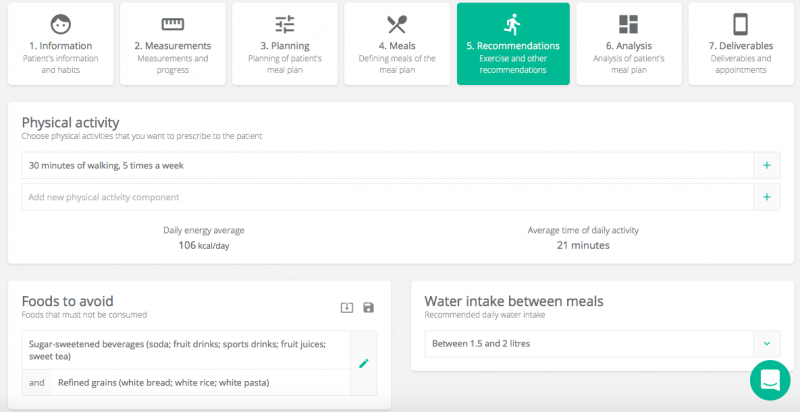
- 6) Analysis
The analysis tab gives you information about the meal plan created including calories, macronutrients and micronutrients as per SACN (Dietary Reference Values):
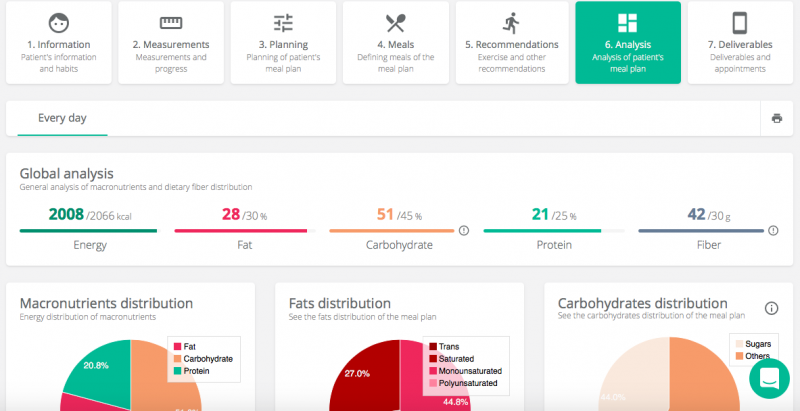
- 7) Deliverables
On the ‘deliverables’ tab you choose how to give your patient all of the information; you can recommend the mobile app to them (to access it on the go from their phone) or send the meal plan and goals via email; or you can just print it out and give it to the patient at a face to face appointment:
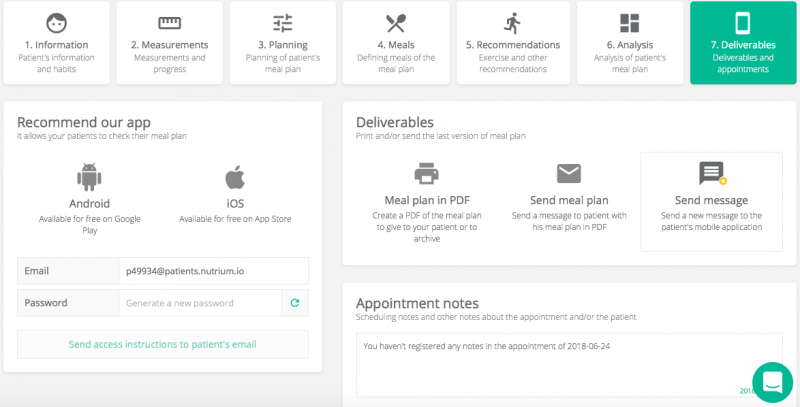
Here’s a preview of the patient friendly PDF created from the appointment; I love the fact that you can customise it with your own logo (in my case “Nic’s Nutrition”); I think it looks really professional:
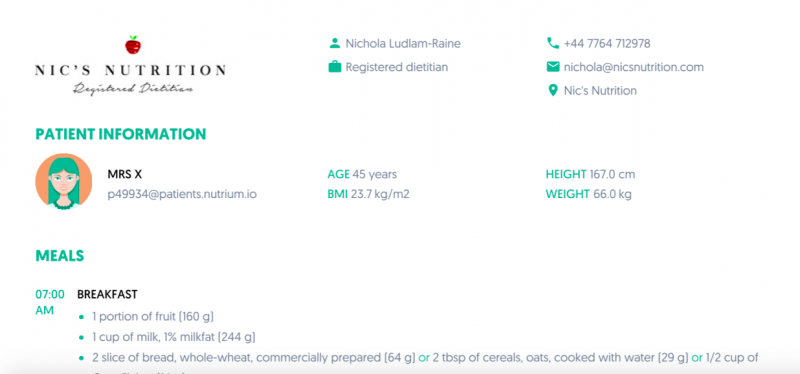
- Finishing the Appointment & Follow Up
When your appointment is nearing the end, you have the option of scheduling the next appointment and then finishing the current one (which then saves the information inputted).
- Summary
Over all I’m really impressed with the Nutrium software and I honestly think it’s the future for dietitians and nutritionists who work freelance or privately with their patients. The software means that paper notes are a thing of the past and you can literally work from any where in the world (as long as you have internet access!). I found the software (and app) easy to use and I cannot wait to start using it with ‘real’ patients!
So there you have it, my Nutrium overview; if you’ve tried the software out for yourself then I would love to hear what you think and do look for an exciting update coming towards the end of the year that will allow patients to record what they eat in the app too in a ‘food diary’ style!
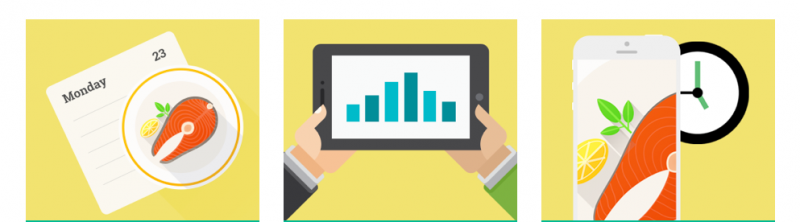
*This blog post was written in collaboration with Nutrium however all words are my own and are 100% honest. Please read my disclaimer page for more information about brand collaborations.